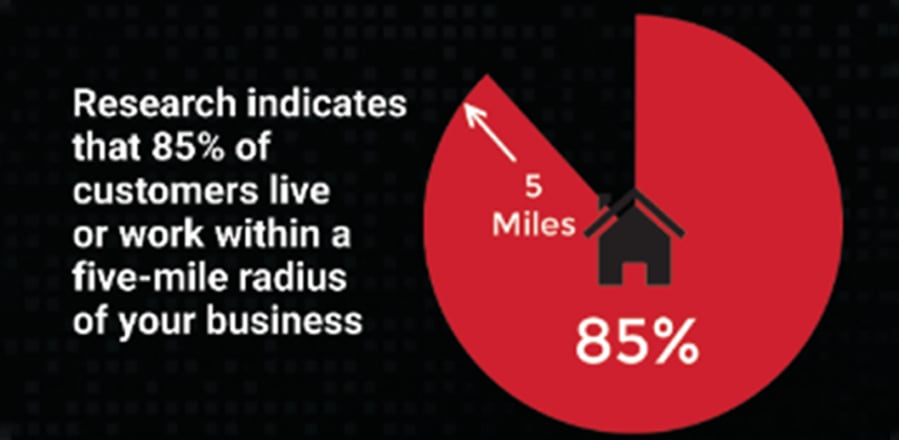It’s now time for you to start making your own ads. When you first launch Doodle Editor you’ll see a list of all Doodles that you’ve made and saved. It’s important to note that if today is your first day, you won’t see anything in there, but as soon as you start creating, you’ll start to see your list grow. Each Doodle will have some basic information that will help you sort and locate what you’re looking for, including name, height, width, how long the play length is and when the last date it was modified. You’ll also see a short little preview on the right side to help jog your memory of which doodle you’re looking at. Today we’re going to start with creating our own, new project; our own new Doodle. Once you start your new Doodle project, you’ll see a black rectangle in the middle of the screen. This represents the aspect ratio of your display and the doodle that you’ll create. You’ll also notice the pixel height and pixel width of the Doodle you’re creating. We can now look at the blue buttons on the left side of the Doodle Editor. These buttons help change how you view the black rectangle. You can zoom in, you can zoom out. You can also move, with the hand tool, where the black rectangle sits. You can add grid lines and a border line to help reinforce the image that you’re looking at. These will all be helpful in helping make sure that your best seeing what will be going on to the display, once your doodle is saved and loaded to your sign. The green buttons located above the blue are where we will add text, add images, change the background color, add special links to RSS feeds, and save our Doodle once we are completed and ready to load for the sign. Let’s start by changing the background color. The default is black, but you can change the color to any color that you wish. Located at the bottom are some samples that are some default colors and you’ll also notice the background color slider, which allows you to choose and select a specific color based off an RGB color scheme. When selecting background colors for your LED display, we recommend focusing on darker colors: blacks, dark reds, dark blues, dark greens. These perform significantly better than all-white backgrounds. For our first Doodle, we’ll select a dark red background. Let’s now put some text on our Doodle. As soon as I select the text tool, you’ll see that I’ve got a text one box, which is also the text one layer on the right, and you’ll see in the center where I can actually modify the text on the layer that is shown on the Doodle. It’s a great day so let’s go ahead and tell the world that. We’ll start with positioning this in a spot that might be more aesthetically pleasing. You’ll see that I’ve got full control over where I can place this ad, and I can also use the blue alignment buttons that are shortcuts to allow us to place it somewhere on the display that we think best fits. I particularly like the align center button. After placing the location of the text, we can now change the style, that includes the font. We can make the font bold or italicized. We can change the font size if we wish. Please note that if any part of your text or image falls outside of the black rectangle, or in our case the red rectangle now, it will not display on the sign. The word day will not appear once it’s scheduled to play on your sign. So let’s move that down a little bit. Let’s find a more appropriate font size, and then let’s center it again. You have full control over the text color using the RGB sliders or any of the color samples below. It’s important to pick colors that are contrasting with the background. It makes it easier for the eye to see and we recommend using an outline to increase the visibility and the legibility of your words and fonts when displayed on your sign. We now have a great first text layer so let’s add a second. We will position this first text layer a little bit higher on the display and when we add the second text layer, notice that the layer has the same properties as the first layer. We’ll change the text. We’ll align it, and it’s important to note that right now you’ll see that “to edit” is above “A Great Day.” We can change the order of these layers by using the up-and-down blue arrow located in the lower right hand corner. This will allow you to move any layer, whether it’s text or image, in front of another to get the desired effect. We can also move this second layer to anywhere on the display we like and can control its properties independently. So for the sake of training, let’s make this second layer blue and we’ll position it to best fit on the display. You can add as many text layers as you like. We recommend trying to minimize the amount of text that you do put on an advertisement. Once you’re ready for this to be completed, we will now save our Doodle with a name that best represents what this ad is, and allow us to search and find it at a later date.