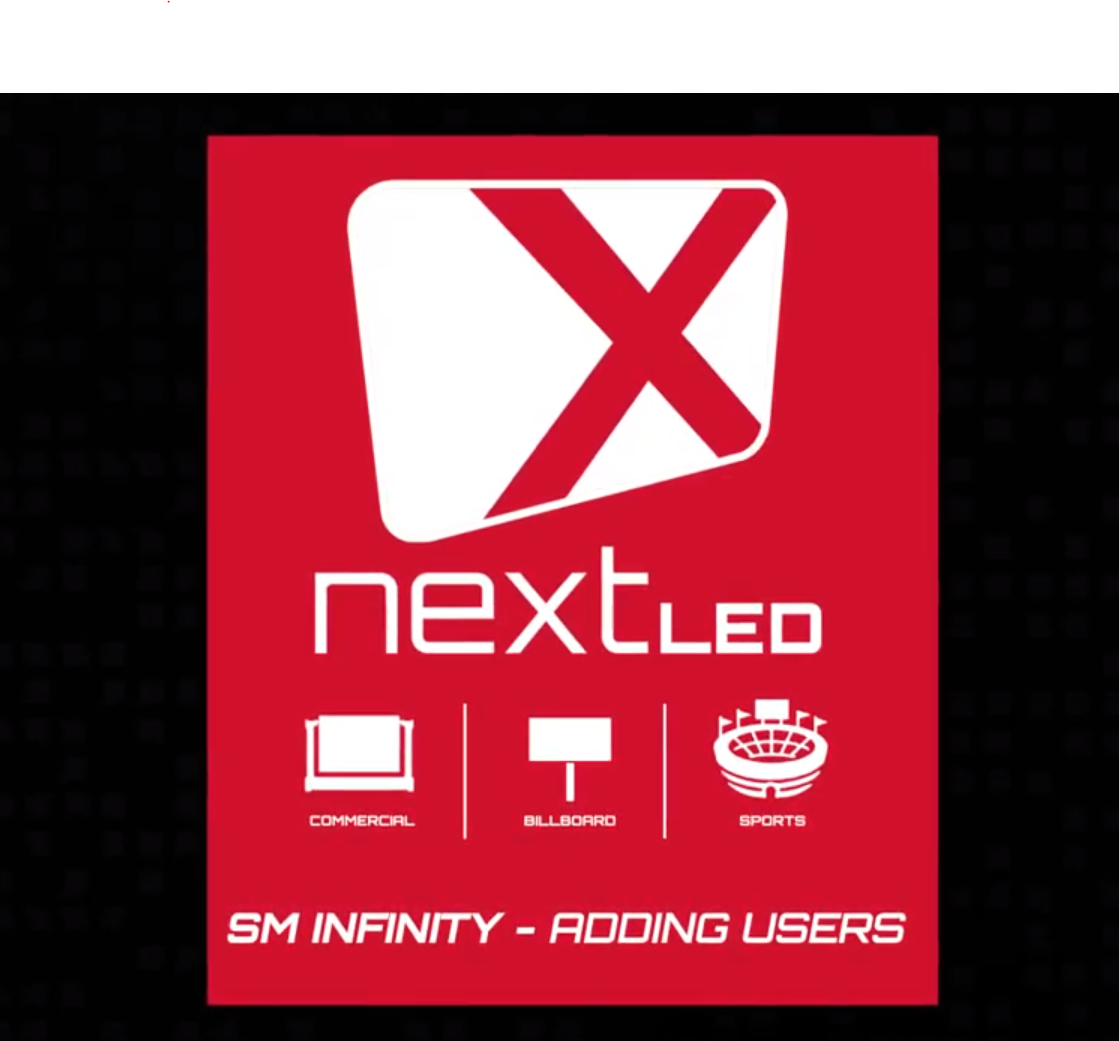In our previous lesson, we learned how to add text layers to a Doodle. We will now look at how to animate these layers and create some special effects that will allow our Doodle and our ad on our LED sign to have a little bit more pop and a little bit more attractiveness. When working with animations, it’s very important to also know how to control the total length of your Doodle. Located above the layers ,there will be a play length set button. The set button will allow you to control the full and total length of the ad, which will be important as we start to dive into the animations. There are three types of animations: an enter animation, a hold and an exit animation. Each set of animations will have a list to choose from and in order to better assist you in selecting the correct one, there will be a preview of the animation above. For some of the animations, you’ll have further control. With the typewriter effect, you can have the typewriter effect appear for each letter, each word, or the entire line. When you are happy with the animation that you would like to apply to the “A Great Day” layer, select “Add to Timeline.” You will now see the effect on the enter effect line to the right. You will also see under the effect name “two seconds.” Let’s say that you want your animation to be a little bit longer than two seconds. Select the clock icon in the lower right. Change the length of time and let’s preview by selecting the play button on the top right and get a feel for how long and how fast our effect is going to take. Four seconds is probably too long. Let’s go back to two and we’ll leave it at that for this demonstration. We’ll now select a hold effect. This is what the text will do in between the enter and exit. We’ll select a different effect for the exit and you’ll notice that the three together: two seconds plus two seconds plus two seconds equals six seconds. That is the total play link that we currently have set up right now. We can preview the Doodle and now we can consider putting secondary effects on the second layer, which is the “to edit” text layer. This will give you independent control of your animations. When working with multiple layers, text or otherwise, we recommend minimizing the number of effects used. We recommend using the same effects on the same types of layers to reduce the complexity and the craziness of an image. Oftentimes, simple is better and easier for the people who are viewing your sign and viewing your Doodles. The last thing to cover in this lesson is that you do have the ability to add as many text layers as you wish. We recommend using larger, simple fonts and reducing the number of lines to give your viewers the best chance to take in the message you’re trying to convey. This completes our lesson on adding text. Our next lesson will cover adding images and background videos.